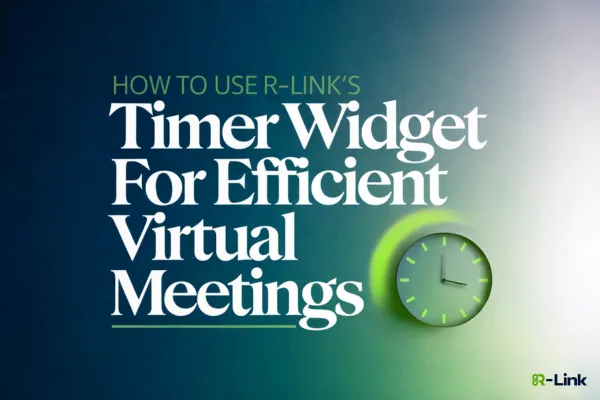
How to Use R-Link's Timer Widget for Efficient Virtual Meetings
How to Use R-Link's Timer Widget for Efficient Virtual Meetings
Ever felt like your online meetings are time-warping into eternity? Say hello to your new best friend: R-Link's Timer Widget. This powerful tool is about to revolutionize your meeting management and boost your team's productivity.
What is a Timer Widget?
A Timer Widget is a digital tool that helps track time during virtual meetings. R-Link's Timer Widget offers:
Countdown and count-up functionality
Customizable durations
Visual alerts
Easy integration with your R-Link meeting room
Setting Up Your Timer Widget: A Step-by-Step Guide
1. Access the Widget Menu
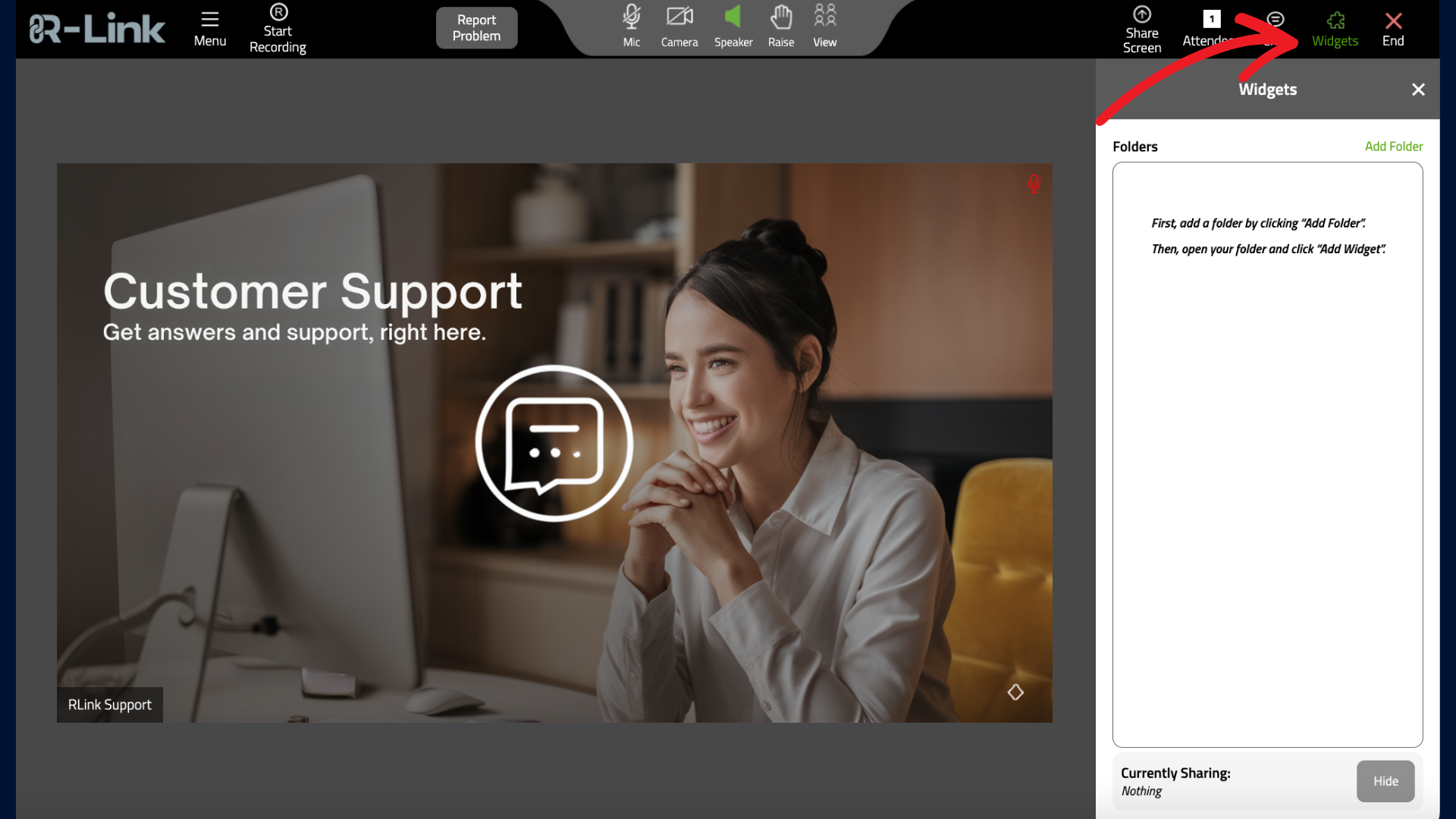
First things first, locate that Widget Icon in your meeting controls toolbar. It's like finding the secret button to your virtual Batcave.
2. Create a Widget Folder (Because Chaos is So Last Season)
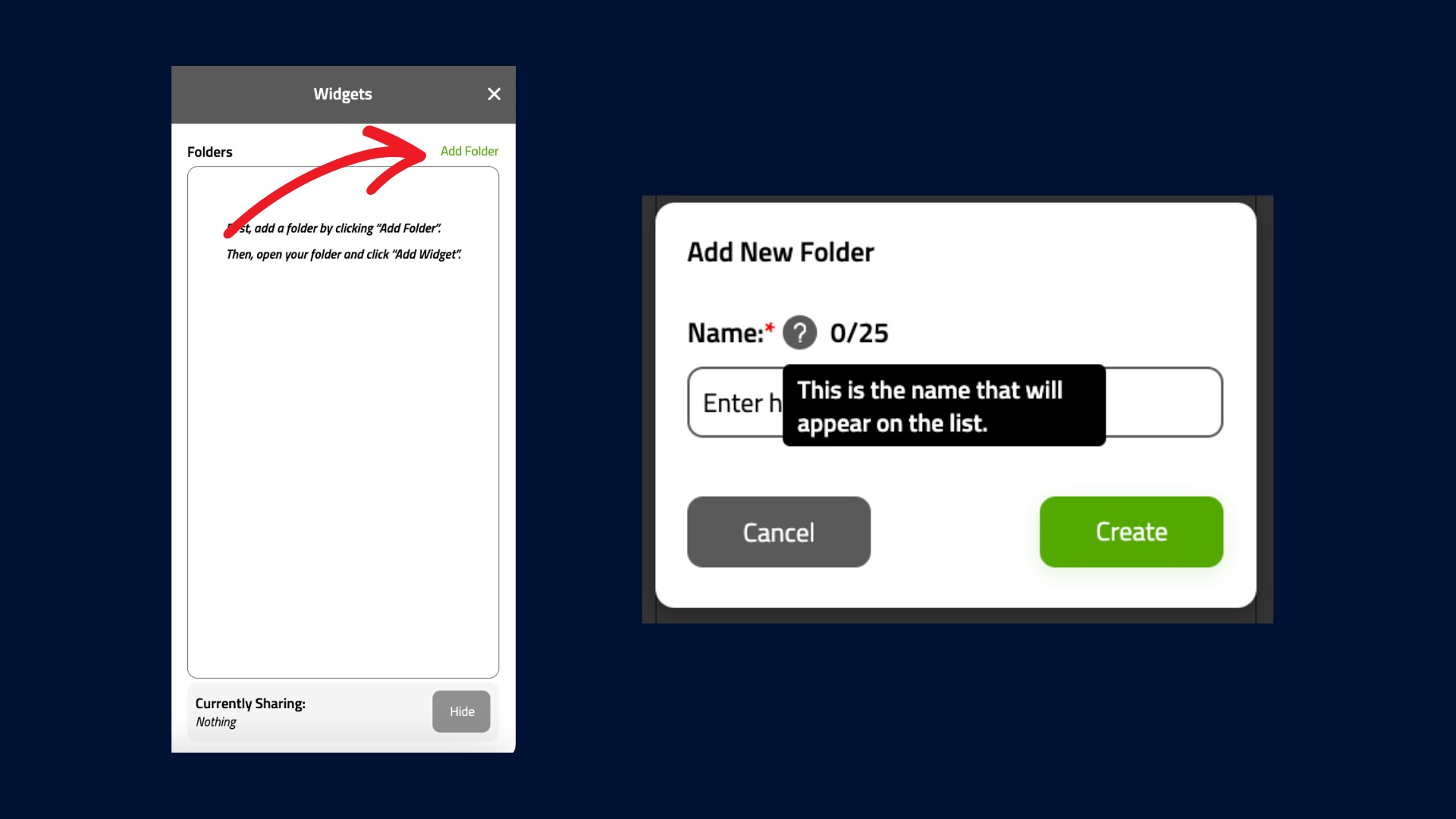
1. Click "Add Folder" - think of it as creating a special drawer for your time-bending gadgets.
2. Name it something snazzy (keep it under 25 characters - we're going for punchy, not a novel title).
3. Add the Timer Widget
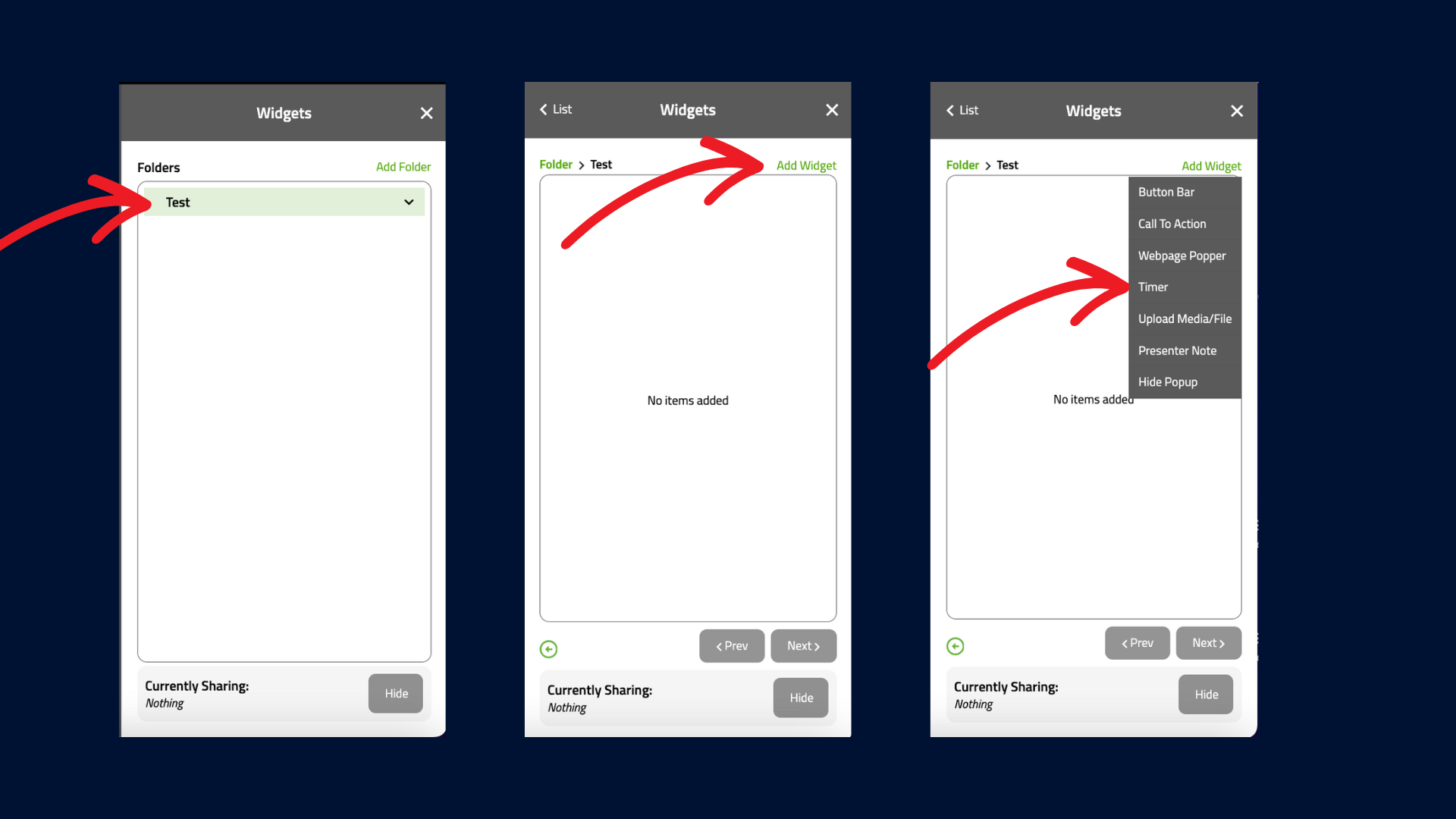
1. Click on your shiny new folder.
2. Hit "Add Widget" and select "Timer" - it's like choosing your secret weapon for meeting efficiency[2].
4. Customize Your Timer (Make It Your Own)
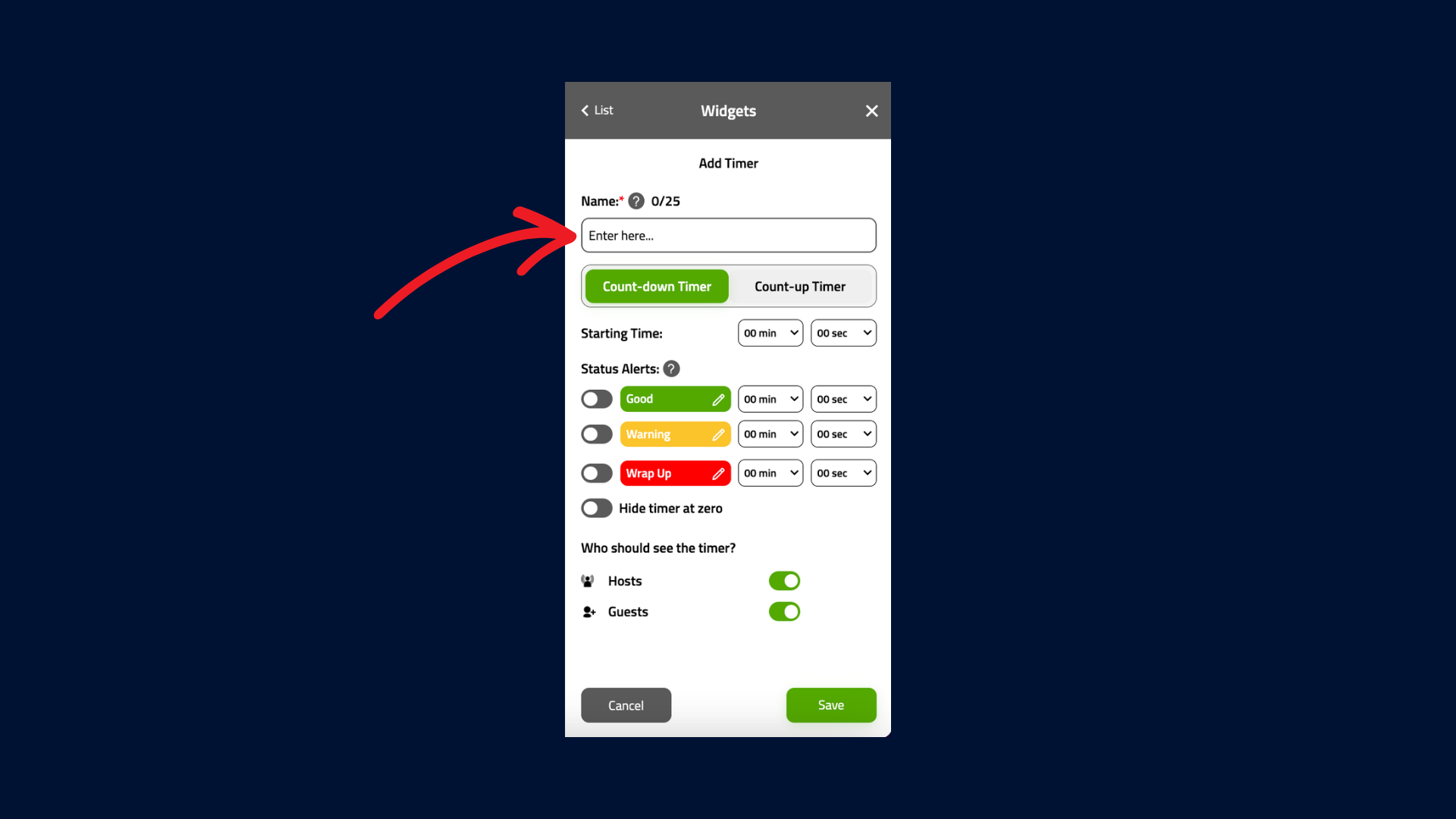
Name Game: Give it a catchy title. "Boring Meeting Countdown" might be a bit too honest, though.
Direction Dilemma: Choose between Count-Down or Count-Up. It's like deciding between a rocket launch or a marathon[3].
Time Travel: Set your starting time. Remember, time is an illusion, but deadlines aren't!
5. Configure Status Alerts: Your Meeting's Traffic Lights
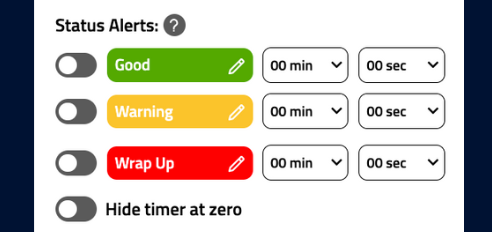
Green Light (Good): Everything's peachy!
Yellow Alert (Warning): Time to wrap up those long-winded stories.
Red Flag (Wrap-Up): Last call for brilliant ideas!
Pro Tip: Enable "Hide Time at Zero" for when you want your timer to pull a disappearing act.
6. Choose Your Audience
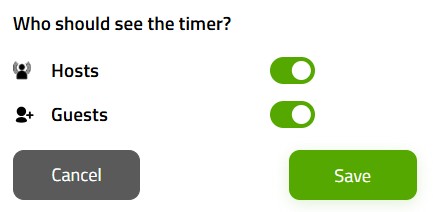
Hosts Only: For your eyes only, 007.
Hosts and Guests: Sharing is caring!
7. Position Your Timer
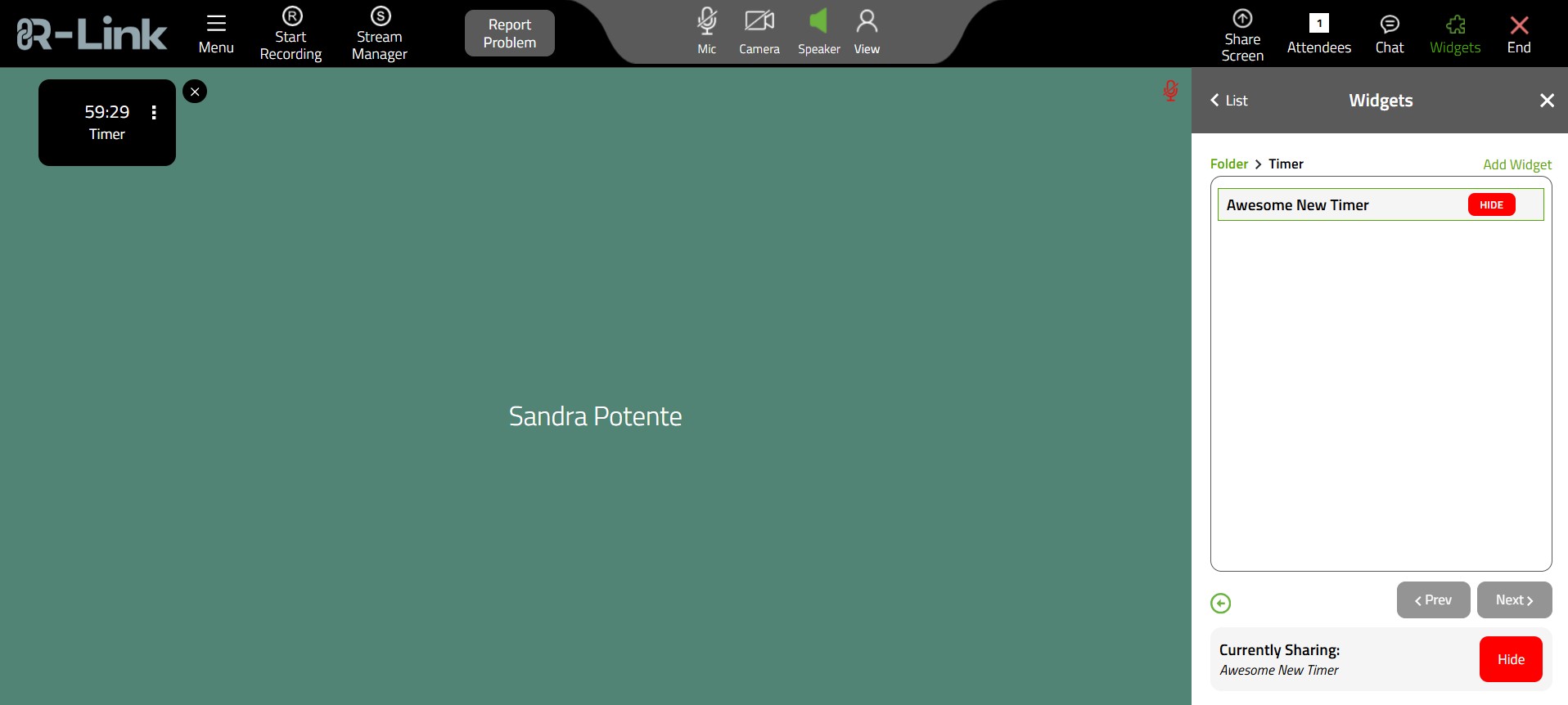
Drag and drop it wherever you want. It's like interior decorating, but for your virtual meeting room.
Best Practices for Using the Timer Widget
Use countdown timers for timed presentations or Q&A sessions
Implement count-up timers to track overall meeting duration
Set yellow alerts at 75% of allotted time to prompt wrap-up
Utilize red alerts as hard stops for each agenda item
Benefits of R-Link's Timer Widget
Improved Time Management: Keep meetings on schedule and prevent overruns
Enhanced Productivity: Help participants stay focused and aware of time constraints
Fair Participation: Ensure equal time allocation for different speakers
Visual Cues: Provide clear, non-verbal indicators of remaining time
Customizable Alerts: Offer warnings when time is running low, prompting timely wrap-ups
Wrapping Up: You're Now a Certified R-Link Timer Wizard
Congratulations! You've just leveled up your meeting management skills. With the Timer Widget in your arsenal, you're ready to tackle those never-ending discussions and keep your team on track.
Remember, with great timer power comes great responsibility. Use it wisely, and watch your meeting efficiency soar to blockchain-level heights!
Need a hand? Our support team is always ready to assist you in your time-bending adventures.
Now go forth and make some timely magic in your R-Link meetings!
Ready to revolutionize your virtual meetings? Log in to your R-Link account now and set up your first Timer Widget!