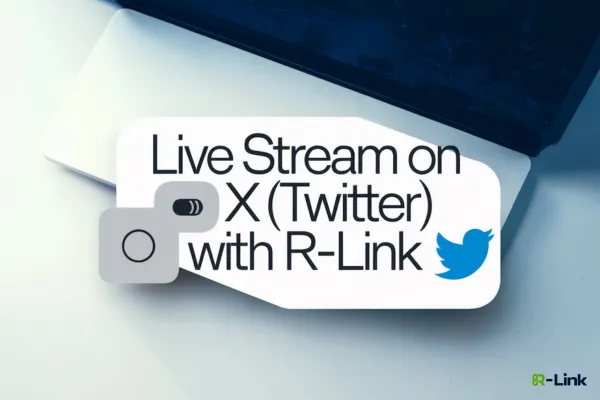
Live Stream on Your X (Twitter) Account with R-Link
Ready to take your X (formerly Twitter) presence to the next level? R-Link makes it easy to broadcast high-quality live streams directly to your X audience. Here's how to set up RTMP streaming for your X account using R-Link:
Setting Up Your X Stream
Log into your Twitter account and go to https://studio.x.com/producer
Click Sources.

Click Create Source in the top right corner.

Give your new source a name, ensure RTMP is selected, and select your region. Click Create.

Under RTMP stream key, you’ll see your stream key, and you can click Done.
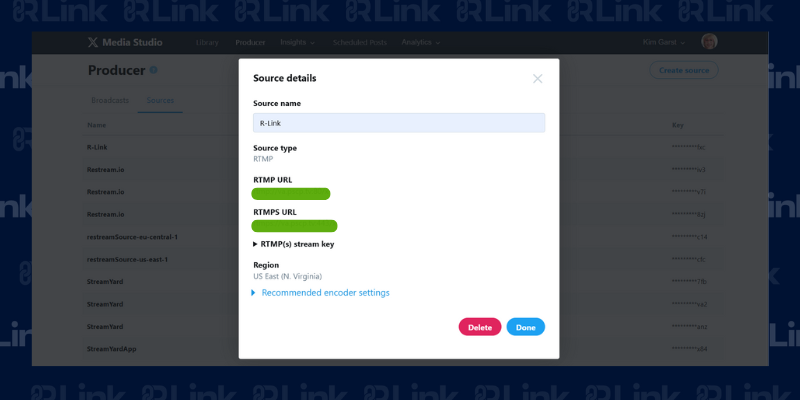
You will then see a screen that contains your unique URL and Stream Key. You will need these to stream from R-Link.
Connecting X to R-Link
In a separate tab, go to your R-LinkBe sure to join the Meeting Mode. You cannot set-up the stream if you are in Admin Mode. Meeting URL (https://meet.r-link.com/yourroomname) and log into your room.
Click Stream Manager.
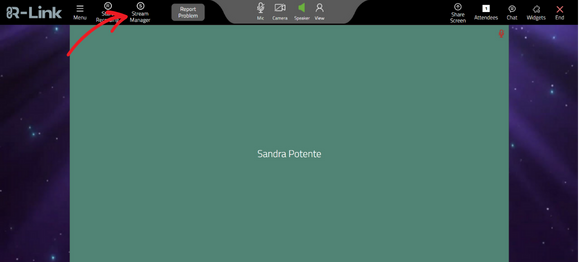
Click Add Destination.
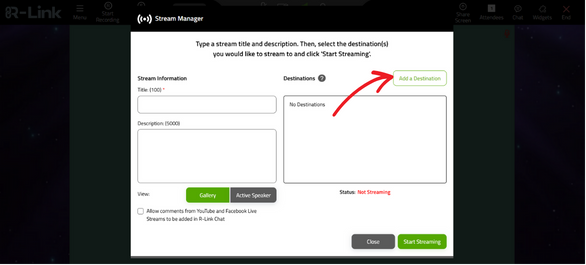
Select Custom RTMP.

Enter your URL and Stream Key from X.
Click Add RTMP Server.
Going Live on X (Twitter)
When you’re ready to go live, give your stream a Title and Select the destinations you want to include in your stream
Click Start Streaming to stream to your selected destinations.
Remember, a stable internet connection is crucial for smooth streaming. Always test your setup before going live to ensure the best experience for your viewers.
By following these steps, you'll be broadcasting your R-Link events on X in no time, reaching a wider audience with your high-quality content.